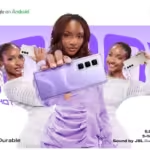The most difficult task before Tuneskit Screen Recorder was recording a screen. Additionally, one may use the screen recording capabilities of the TunesKit recorder to capture anything from a movie to games or a gaming screen and save the recording in various formats.
This TunesKit Screen Recorder is also incredibly user-friendly, so anybody, regardless of their degree of expertise, may use it. This program features a very straightforward and user-friendly user interface, making it the ideal choice for beginners.
Here, we will have a detailed review of the TunesKit Screen Recorder. So, let’s get started with it!
What do you mean by TunesKit Screen Recorder?
Users of Tuneskit Screen Recorder may quickly and easily record any video or audio on their PC, including live broadcasts, Skype chats, and video lectures. Users of this easy screen recorder may capture high-definition audio and video in various formats, such as MP4, AVI, MP3, and FLAC WMA. Because it is simple, it is the finest screen recorder and game recorder for Macs.
The software’s biggest feature lets users keep track of their progress by seeing their videos in the preview window after recording them. This aids the video editor in enhancing the recording and customizing it for the desired level of quality.
Additionally, one may title their recording, accurately trim the video, or edit the audio recording clips to remove the unnecessary portions. The soundtrack tag’s metadata may be changed, including the song’s title, artist, genre, and even the whole album.
Features:
Below are some of the notable features of TunesKit Screen Recorder,
- It is an independent screen recorder capable of recording high-quality films and audio that is not affiliated with any third party.
- It can record in high quality at up to 60 frames per second.
- It contains a time planner, allowing users to preset start and stop timings for recordings even when they are not there.
- It has a screenshot feature that lets you take pictures and store them in formats like JNG and PNG.
- It enables users to save, upload, and distribute recordings.
Pros and cons of TunesKit Screen Recorder:
Knowing the advantages and disadvantages of any program is essential for getting the greatest results. Therefore, this review covers both TunesKit Screen Recorder’s advantages and disadvantages. I’ll start with this screen recorder’s advantages.
Pros:
- Due to its user-friendly design, the TunesKit screen recorder is very simple.
- This screen recorder may be used with Windows and Mac OSs.
- This program supports almost all audio and video formats.
- A trial version of this screen recorder is available with an unlimited recording time. Before buying the whole version, customers may use it to gauge its quality.
- Additionally, it features a strong stock library.
Cons:
- When utilizing the free version, the app contains a watermark.
- It is not possible to utilize TunesKit Screen Recorder with Linux OS.
These were TunesKit Screen Recorder’s benefits and drawbacks. Now that the software’s features, advantages, and disadvantages have been discussed, let’s look at how to utilize it.
A step-by-step guide to using TunesKit Recorder:
How to screen record on windows with audio? After completing the appropriate payments, visit the TunesKit Screen Recorder official website and download the complete version. You may also test the free trial if you are hesitant to use TunesKit Screen Recorder immediately.
Install the program next, and then use it by following the instructions below.
Step 1: Start the screen capture program. You may now access the Dashboard, the system’s primary interface, where recordings and adjustments are made. The two choices are Video Mode and Audio Mode, and you must choose the one you wish to use moving forward.

Step 2: Decide on the recording style you wish to use. After then, everything is stated in the UI fairly clearly, making it a piece of cake. To begin the recording, you must click the REC button, shown in red. You may edit your recordings by selecting the Settings button next to the REC button.

Step 3: You have the option to suspend the recording process in progress and resume it at a later time if you so want.

Step 4: You may watch the tape after it has been finished to see whether everything is in order or not. After that, you may edit the tape to eliminate the elements you find objectionable. If you want to, you may split the video into two sections and then reassemble them.

Conclusion:
Many people favour TunesKit Screen Recorder since it contains so many amazing features. It is a sophisticated screen recording application that makes video storytelling via various recording and editing options relatively simple.
TunesKit Screen Recorder’s powerful recording technology makes it a great tool for capturing any video while preserving its original quality. High-definition videos may be captured with this program at 60 frames per second.
So, how to screen record on windows with audio? Try this easy screen recorder if you wish to use your computer to create basic films, such as how-to guides for using various apps.