I was amazed when I realized some people don’t know how to extract a file from a zipped file, well… this is a quick tip on how to extract a zip file using Xplore.
What does a zip file mean?
A zip file is a file that contains contents that have been compressed for either transmission or storage purpose.
Usually, a zip file ends with a file extension name of “.zip”. and to extract such files, you will require an application called x-plore. This app has been a long-serving servant since the days of Symbian phones. It works just fine when called upon, see the guide below on how to extract a zipped image, document, music, video and some other files with the .zip file extension mark.
Here is how to extract files from a zipped file using Xplore below… Firstly credits to Loneycatsgames for building such an amazing app. I’ve been a great fan of Xplore since the days of Symbian phones, it was and will still be one of my favourite apps cause it does a whole lot of work for me.
Here’s how to unzip / extract a zip file using X-plore on Android
Step 1: Download and Install X-plore
Download and install X-plore apk app via Google play store.
Step 2: Locate the file to be extracted
Locate and open file to be extracted. (Sample photo shows am extracting an MTNBis + VPN file)

Step 3: Select file
Slide left or Click on the blue arrow on the top right to access the other pane of the app. (Dual pane features)
Step 4: Choose a folder to save the extracted file
Select where you want your file to be extracted in. (I selected “document” for mine)

Step 5: Go to the previous page
Shortly after selecting a folder, Slide right or tap on the blue arrow to go back to the previous section. (You don’t have to slide from one pane to another if you’re using a larger screen device such as a tablet)
Step 6: Select and hold down to copy
Select and hold down the folder or file inside the zip folder for about 2 secs. A panel will popup requiring you to select a command. (See image below)

Step 7: Tap “OK” to confirm
Tap on okay. (Don’t tick “move mode” if you don’t want to delete the file from its zipped folder.)
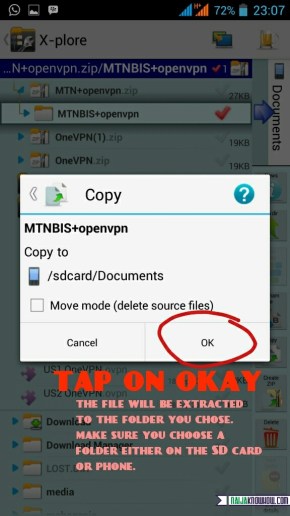
Step 8: Locate the file in the extracted folder
That’s all, just locate the extracted file through your phone file explorer/manager.
Your file will no longer be in zip format but in its original format before it was zipped.
I hope it helped? Use the comment box if you need help. Here are other ways to extract ZIP or RAR files on your Android smartphone.
More How-Tos:










Not working on my samsung A13
Fts2020