As a Huawei smartphone user, you need a simple way to manage your Huawei device anytime you want to carry out any activities like backup, resetting your device, and sharing files from your PC to your Huawei smartphone. The new Huawei HiSuite software is the perfect tool you need to manage your device anywhere and anytime.
The HiSuite is a device manager software developed by Huawei, and with this software, you can manage your Huawei device easily, even if you want to switch from one device to another, the HiSuite software will let you do that easily. If you wish to download Huawei HiSuite software on your PC, you’ll get the download link here on NaijaKnowHow.
The software is available for Windows users with Windows 8, 10 and 11 OS and Mac users can download the software on their PC as well. There’s a lot you can do with this Huawei device manager and its features are awesome.
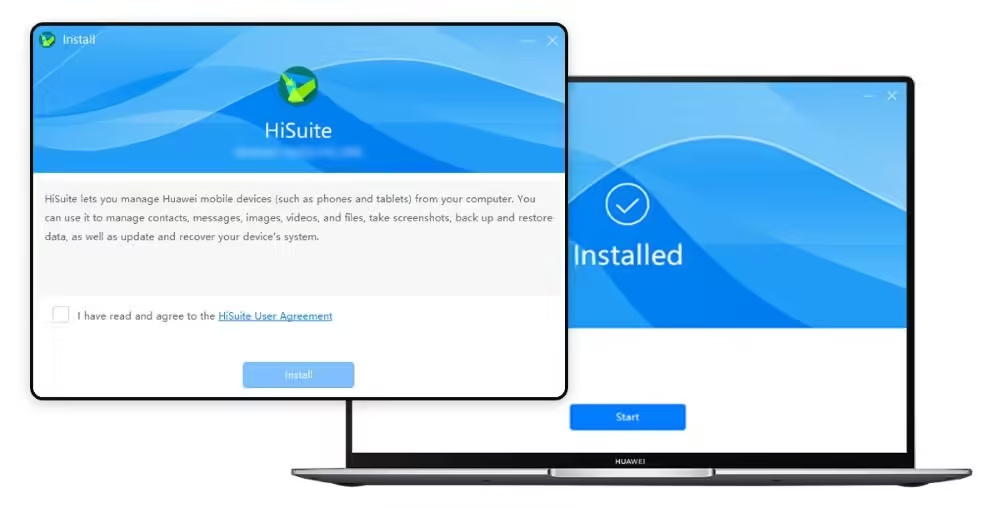
Huawei HiSuite Overview
- Data Management – When you have the Huawei HiSuite installed on your PC, one of the benefits of having it is that it’ll allow you to manage your contacts, messages, pictures, videos, apps and any sort of data you have on your Huawei device.
- Data Backup – Data Backup is another reason why you need to download Huawei HiSuite on your PC. You can always back up your device from time to time and even after a system reset, you can always restore your backup anytime.
- System Upgrade – When a new OS update has been rolled out, one of the benefits of using the HiSuite software is that you can always upgrade your mobile phone system update to the latest version and it makes it very easy.
HiSuite Software Features
Below are the full features of the Huawei HiSuite software offers and you’ll get to see how easy it makes it easy to manage your Huawei device.
- Application Management – If you have a lot of apps on your Huawei device, once you’ve downloaded Huawei HiSuite on your PC and your device is connected, you can install and uninstall apps easily and fast with the HiSuite app, you can also upgrade your apps online via the HiSuite Software.
- Backup & Restore – You can backup and restore your device data on the HiSuite app, data like your contacts, messages, music, apps, call logs, emails and so on can be backed up on your computer and you can always restore them on your device anytime you want.
- System Recovery – Another reason you’ll want to have the Huawei HiSuite installed on your PC is because of this particular feature. Anytime your Huawei device crashes after an update or you do something that affects the OS, you can easily recover your device on the HiSuite software and everything will go back to normal.
- Message Management – On the HiSuite app you can send and receive text messages on your computer, you can import and export your messages on the computer and it also allows bulk SMS sending from your computer.
- Contacts Management – Managing contacts on the HiSuite software also makes it very easy to handle all your contacts, you can delete contacts, import and export contacts as well and manage your contact groups.
Download Huawei HiSuite
To Download Huawei HiSuite on your PC, you’ll need to download the .exe file from Huawei’s official website, use the download button below to download it on your Windows and Mac Pc.
Installation Guide
System Requirements for Windows
- Microsoft Windows 11 32-bit or 64-bit version
- Microsoft Windows 10 32-bit or 64-bit version
- Microsoft Windows 8.1 32-bit or 64-bit version
- Microsoft Windows 7 32-bit or 64-bit version
- Available disk space: 500 MB
- RAM: 1 GB
- Monitor: 1024×768 screen resolution and 16-bit color
- For users of Windows XP, EMUI 4.1 and below, please click here to download.
System Requirements for Mac
- macOS Catalina 10.15.5
- macOS Mojave 10.14.6
- macOS High Sierra 10.13.6
- macOS Sierra 10.12.6
- OS X El Capitan 10.11.6
Follow the steps below to see how to set up the Huawei HiSuite on your PC after you’ve downloaded it.
Step 1. Double click on the .EXE file or the .DMG file on your PC, click on the accept agreement and statement and then click to start installing.
Step 2. Connect your Huawei device via the USB data cable connection. Now on your Huawei device, Click on File Transfer or Photo Transfer, and turn on HDB.

Step 3. Now enter Settings, then type HDB into the top search box. Now click on “Allow HiSuite to use ADB”
Step 4. Agree to the authorization on your phone when connecting and if you want to revoke the authorization after using the HiSuite. Click on “Revoke HiSuite’s HDB authorization”
Conclusion
As a user of the Huawei smartphone, the HiSuite software will come in handy and it’ll make it very easy to do tasks between your Huawei device and your PC.








