Are you looking for the best multi monitor software for Windows PC? If yes, here’s an article where you’ll discover software applications that’ll let you set up two monitors on one PC. Whether you’re using Windows 10, Windows 11 or any older versions, they work well. The benefits of using multiple monitors for work or play are well-known. With the right software, you can optimize your multi-monitor setup, making it a seamless and productive experience.
Having a multi monitor is not a new thing as we’ve seen most software developers and gamers use it. One of the cool benefits is that it helps reduce eye strain and helps one work better on one screen. When you set up a multi-screen, you can see the results of your work on another screen. It’s just like using ShareMouse to control multiple PCs at once or using screen mirroring apps on your Android or iPhone. In addition to screen mirroring, the Google Play Store and Apple Store have quite a number of apps for that.
In this article on Naijaknowhow, we’ve curated a list of the best multi monitor software for Windows users. Aside from having two monitors, you’ll need a proper way to set them up. With the list of multi screen setup tools that we’ve handpicked here, you’re good to go. The majority of these software applications can be downloaded for free, some also work as portable Windows files. Lastly, configuring them doesn’t come with any stress, they’re easy to set up.
List of The Best Multi Monitor Software for Windows PC
Maybe you want to start streaming games via game recording software or any live streaming software for Facebook, Twitch, etc. Using a multi monitor can help give you a better setup and streamline your workflows by reducing eye strains. There are other things multi-monitor can be helpful for, you can use it for cloud programming language projects and a lot more. With that being said, let’s explore the best multi-monitor software to download below.
1. DisplayFusion

If you want to set up a multi monitor in your workspace, DisplayFusion is one of the best tools you can use. It might not be free like most alternatives but it gives the perfect experience for screen sharing. Rather than using the likes of TeamViewer, DisplayFusion is perfect for any multi screen setup. With DisplayFusion, you can create custom monitor profiles, simplifying the process of switching between different display configurations.
Also, DisplayFusion allows individual taskbar customization for each monitor, enabling seamless window and application management. It offers the flexibility of setting unique wallpapers for each screen or stretching a single image across all monitors. Additionally, DisplayFusion provides a wide range of window management features, including window snapping and hotkeys, ensuring a clutter-free and streamlined workspace.
2. UltraMon

Next on the list is UltraMon. which is a very powerful multi monitor software that you can use as a Windows user. One of the standout features is how it manages Windows and also provides an additional taskbar for each monitor. This means you can close a program from one end and it won’t affect the other. In addition, It extends taskbars to every display, ensuring quick access to your applications and tasks. The whole set-up process of UltraMon is one of the easiest you’ll come across.
UltraMon comes with a Smart Taskbar feature that you’ll surely love to use as a Windows user. Furthermore, UltraMon’s Smart Taskbar feature ensures applications open on the monitor where the taskbar is located, creating a user-friendly and intuitive experience. Besides, users can also set wallpapers within each monitor to give them a different look. Even when you use any customization software for Windows, each monitor will look different.
3. Dual Monitor Tools

Another option on the list is Dual Monitor Tools which is one of the best multi monitor software for Windows PCs. One of the cool features about it is that it is an open-source program, which means it can be downloaded for free. With the likes of Input Director being present on the internet, Dual Monitor Tools has proven to be a better multi screen setup tool for Windows users. This tool offers a collection of small yet powerful utilities to address specific aspects of multi-monitor functionality.
While exploring the utilities that come with Dual Monitor Tools, it has cursor management, screen capture, and Windows management. In addition to screen capture, you won’t need any screenshot tools before you can capture screens. Each available utility on Dual Monitor Tools serves a different purpose that’ll streamline workflow. Furthermore, Dual Monitor Tools is a lightweight program which offers speed and flexibility.
4. MultiMonitor Tool

MultiMonitor Tool is a very powerful and straightforward software solution for multi monitor setup. It comes with a lot of features and that’s why you’ll get to love how it works. Whether you want to set up a gaming workspace or any type of workspace, this tool is perfect for you. What sets MultiMonitor Tool apart is its lightweight nature, making it an ideal choice for users who want multi-monitor functionality without excessive resource consumption.
When it comes to available features, the MultiMonitor Tool comes with different features. Some of the features include taskbar customization, wallpapers for individual screens, and the ability to mirror screens for presentations. If you’re using presentation apps like PowerPoint and other alternatives, MultiMontor Tool will let you display them on multi-screens. You’ll surely love it because it makes sure all the tools needed for optimizing your multi-screen setup are accessible.
5. Actual Multiple Monitor

When looking for a comprehensive solution to multi monitor setup on Windows, you should consider Actual Multiple Monitor. It is one of the best Synergy alternatives and it makes it easy to set up multiple screens. Actual Multiple Monitor works just like every option on the list. With Actual Multiple Monitors, moving windows between screens is effortless, and you can maximize them to specific monitors. It can also extend the taskbar to every screen, which makes it a perfect choice.
With Actual Multiple Monitors, window snapping becomes a breeze, allowing you to efficiently organize and resize windows across multiple screens. Another reason why you’ll like it is that it doesn’t consume plenty of system resources when used. The whole setup process is actually very easy and it has a smooth interface as well. If you require precise Windows management and taskbar customization in a multi-screen setup, this is your go-to option.
6. ZBar

One of the best options on the internet when it comes to spending less is ZBar. It is an open-source multi monitor software that you can download on your PC. ZBar has been quite popular because it focuses on simplicity and ease of use. It offers a straightforward solution for those looking to have an efficient multi-screen without issues. Also, ZBar simplifies moving and managing windows across monitors, providing a hassle-free experience.
To those who are relatively new to multi monitor setup, ZBar doesn’t overwhelm users with complex settings. Once you download and install it on your PC, you just need one or two clicks to get it. Moreover, most people consider it as an alternative to SpaceDesk. With its user-friendly approach and simplicity, ZBar is a valuable addition to multi-monitor setups for users who prefer a minimalist and straightforward approach.
7. Input Director

Input Director is a very popular software application on the internet and there’s a lot it can be used for. One of them is being able to share a single keyboard and mouse across different Windows PCs. In addition to that, you can also use it as a multi-monitor software without any issues. There’s no doubt about the efficiency of Input Director, it works well and it comes with a simple interface. You could enjoy more than just multi-monitor functionality with Input Director.
While using Input Director, users can also access window management, taskbar customization and a lot more. If you want to assign a different wallpaper to another screen, you can do that easily with Input Director. As said earlier it allows sharing a single keyboard and mouse across multiple PCs, and it does work for sharing screens as well. If you want to download Input Director, just head over to your preferred web browser and look for it on Google Search.
8. MurGeeMon
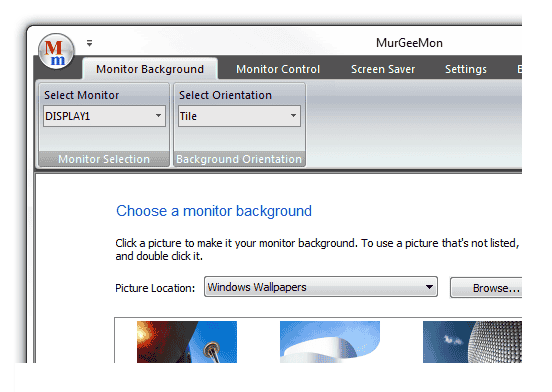
Rounding up the list, MurGeeMon is another recommended multiple monitor software you should use on your Windows. It offers a range of features, including multi-monitor taskbars, wallpaper management, and screen mirroring. This tool simplifies the tasks of managing windows across different screens, it streamlines workflow perfectly. Aside from the latest Windows OS, you can also use it on older ones without issues.
Just like other options on the list, MurGeeMon allows users to set different wallpapers for each screen. Also, the process of setting up MurGeeMon is quite easy thanks to a friendly interface. Additionally, MurGeeMon offers collaboration features, which makes it a top choice for professionals and individuals.
Conclusion
When it comes to creating multiple screens on Windows, these are the best software you can use. They’re very easy to set up and they all have unique features that’ll help streamline workflow. So without any delays, head over to the internet and download any of these multi-monitor tools that meet your preference.








