If you are a serious gamer, maybe you want to try to enjoy playing new and different games on your favourite smartphone that you use. In this article today, I want to show you how to play PSP games on Android with a PPSSPP emulator.
PSP game is an alternative to playing games with HD resolution, gameplay that is more exciting and is equipped with an installation process that is not too difficult. These types of games are not naturally designed for Android, they are mostly compatible with PSP consoles. However, the good news is that now you can play PSP games on the Android device that you are using.
Without further ado, let’s delve right into this article on how to play PSP games on Android with a PPSSPP emulator application on Naijaknowhow.
How to Play PSP Games on Android with PPSSPP Emulator App
You will find lots of PSP emulators that you can get through the Play Store. Of the many emulators available, we recommend that you use the PPSSPP PSP Emulator.

We recommend it because we’ve used it and will be a tutorial in this post. PPSSPP emulator on Google Playstore has 2 versions, namely paid and free versions. The difference is that if you use the free version, you will find ads that appear, but it is still reasonable.
The minimum specification for running this PPSSPP emulator is Android OS Gingerbread and above.
Download PPSSPP – PSP Emulator
[appbox googleplay org.ppsspp.ppsspp] [appbox googleplay org.ppsspp.ppssppgold]To be able to change the downloaded RAR file so that it can become an ISO you can read the article about How to Extract RAR files to ISO on Android.
How to Use PPSSPP PSP Emulator for Android
- After the PPSSPP – PSP Emulator application is installed on your device, prepare the .ISO file that you will play, please open the PPSSPP PSP Emulator application then tap on the Games tab.
- At this point, you will find a list of the folders present on your device. Please browse to the location where you saved the game .ISO file that you have prepared (if you’re yet to download an .ISO file, then click here to see a list of games to download).
- Then enter the PSP game tab (usually accompanied by a logo), the game will run automatically and you can play it right away.
- For the controller, you will see buttons on the screen such as up, down, right, left, and several other buttons.
- At first, it might be a bit difficult because the buttons are different from the presence of physical buttons like PSP, but over time you will definitely get used to using them.
Download PPSSPP Games (CSO or ISO Files) to Get Started!
If you’re looking for a compilation of some of the best PSP games (CSO or ISO) to download, you can check out my post on some of the carefully selected PSP / PPSSPP Games that are smoothly played on Android. Hopefully, the above guide can be a reference for you to start playing the PSP game that you want.
Let me know if you have any questions in the comment box below. Thanks for stopping by, a repost and share will be highly appreciated!










Please help my with a website to download ppsspp RAR game file
Check out these 30+ PPSSPP games to download here >> https://naijaknowhow.net/best-ppsspp-games-for-android/… You can also use Google to search for more. I hope that helps. Cheers!
Okay, how do i open a zip, 7z & rar file with zarchiver on android. And pls help my with a ppsspp website to download ppsspp RAR file
Watch this video >> https://www.youtube.com/watch?v=zLGybdtw4gc
I have read the article an i have not gotten my answer. Question is what does the folder look like when i extract my rar file & what are the steps to open a zip file on zachiver on android
In the image below, the ticked part is the result of the RAR file which is extracted into an ISO file. If it’s like that, the PPSSPP emulator can immediately read it and the game is ready to play.
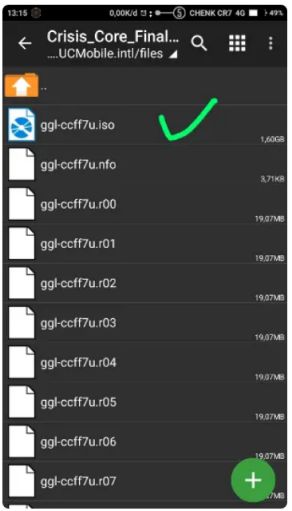
Pls, how do i open my extracted result of my ppsspp zip file using zarchiver on android an how does the extracte folder look like(pls show in picture)
Kindly check this article >> https://naijaknowhow.net/how-to-extract-rar-zip-files-on-android/